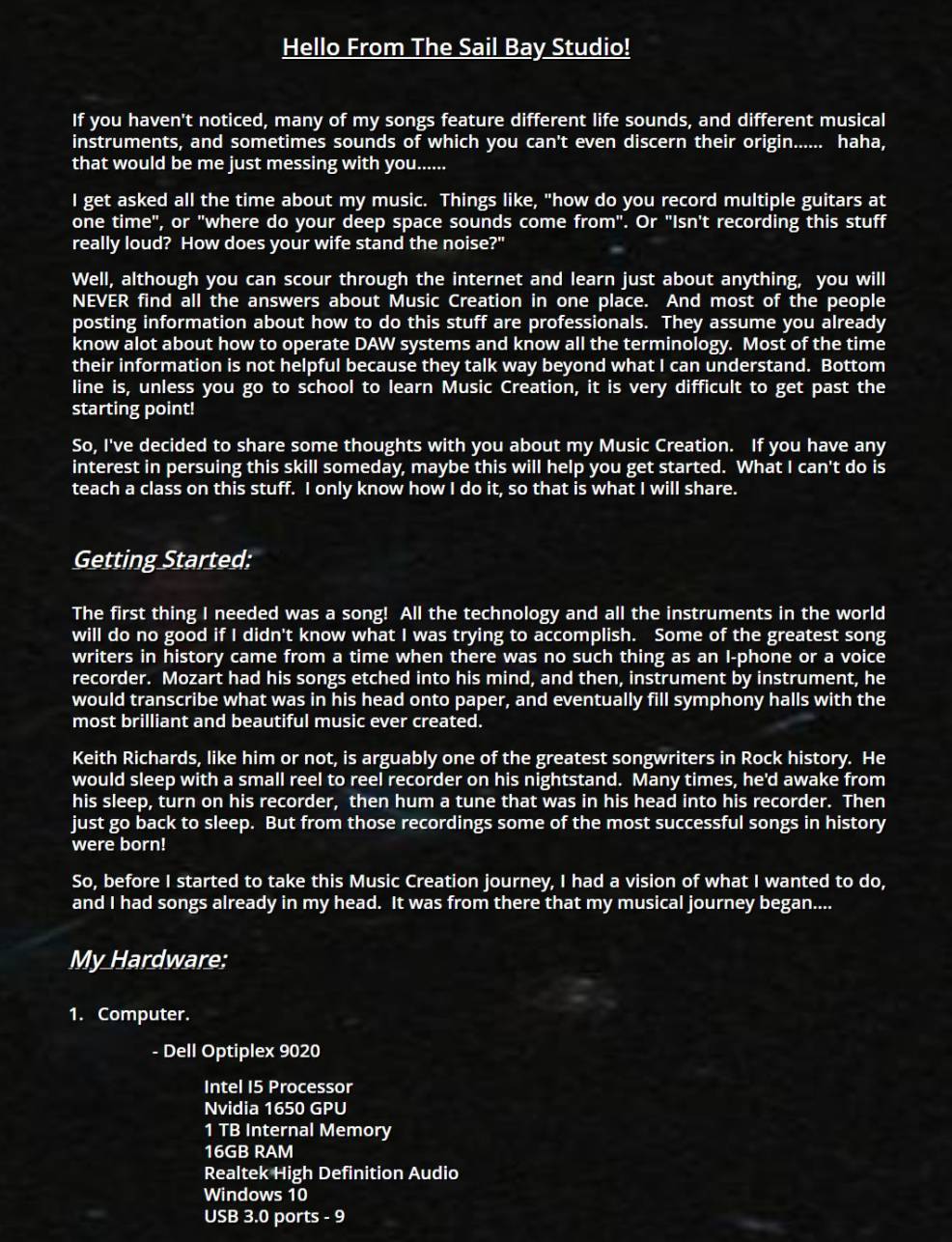
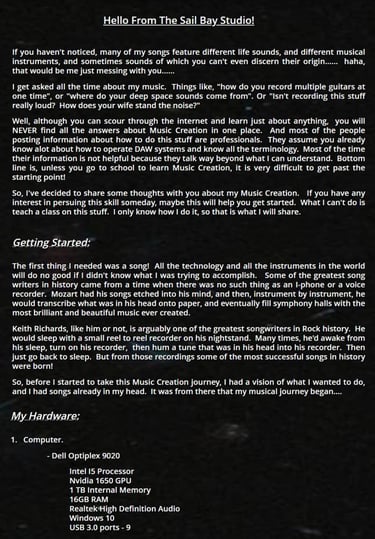
Copyright 2025

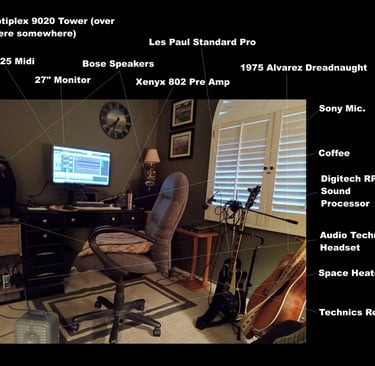
Hello from the Sail Bay Studio!!
MY Software:
1.Sonar by Bandlab - (Sonar Professional)
2.Dimension Pro Synth Package.
3.Rapture Synth Package
4.Stamp ID3 Tag Editor.
Total Cost (Approximate). $1,200.
DAW (Digital Audio Workstation) Setup:
This might be the most difficult part of my Music Creation system, especially since I'm challenged at most stuff computers. Several times I've had errors occur within the system and tried to call various support desks. Most times they are no help at all. And that is because when I start hooking all this stuff up to my computer, things get real complicated. For a DAW to work successfully, several different software and hardware components need to be all working in harmony at the same time.....
So here are some tips on setting up:
1. Use a large Monitor.
When using a DAW, it is essential to be able to look at several tracks with all their detail, at one time. This requires a large monitor (at least 27"). The install is simple since Windows will configure the monitor upon connection.
2.Install USB Ports
I have 12 USB Ports installed on my system. This is required because of all the peripheral equipment that needs to be attached.
3.Attach an external Keyboard.
I use a Logitech wireless keyboard. It attached the bluetooth connection using a USB input device. Yup, there goes the first USB port. Once attached, Windows 11 will confiture the setup. Now, I can type into the system from anywhere in the room. The keyboard does require a battery. Again, using another USB port, I attach the mouse.
5.Download and install DAW Software.
Cakewalk by Bandlab is now "Sonar by Bandlab". This is a rebuild of the old Sonar Platinum software. There are many choices for multitrack recording, but this has always been my favorite choice and the easiest to use. Plus, I own several plug-in programs that are specifically designed to be used with Sonar. It also includes Melodyne, which is a voice management tool that allows me to correct pitch errors on voice tracks. This software is FREE to use. Just create an account on the Bandlab website, then upload the software onto your computer. Once you install it, you will be required to do a password login periodically to keep it active.
6.Install Plug-ins.
The first term I had to get used to was "Plug-in". In software terms, I'm not really plugging anything into the computer. I'm installing programs and then attaching them to my Sonar by Bandlab program. For example, I have "plugged in" a program called Dimension Pro. This is a separate software package that offers a variety of sounds. Within the Sonar setup tools, I must first find the Dimension Pro software on my computer and "plug it in" to my workstation. It is now an option for me to use when creating a sound track. Basically, Sonar allows me to plug-in as many software packages as I wish. The trick here is to make sure that each plug-in can be found by the software when initiating the program. This requires that each program path (location) is listed in the Sonar VST setup menu. That was a real trick to learn.
7.Install external speakers.
Of all the things I had to do, this is probably the most confusing of all. It took me a while to realize that a computer is not a stereo receiver. In other words, if I want to amplify and control sound into speakers and headphones, I needed to attach an external receiver to the system. My sound output port on the computer tower is a 3mm stereo plug. I ran this plug into a stereo 3mm to RCA converter. From there, I attached it to my receiver, which then sends the sounds to my speakers or headphones. Now, I can control the volume and sound using my receiver.
Here's the most important trick of all in setting up a DAW using Windows 11. You see, Windows 11 has a 1/8 second delay from the time your instrument sound hits the computer to the time it gets to your headphones. When recording, this is simply not manageable. I've written Microsoft many times about this problem, but they just don't care. We music folks are a small blip on their radar screen. MAC's don't have this problem, so it you have the cash, that might be the way to go. Ironically, Windows 7 didn't have this problem either, but I digress... So here is my workaround to that problem.
The 3mm to RCA converter that I use is special. It has 2 stereo 3mm inputs, converging to one stereo RCA output. In otherwords, when I plug my computer stereo output signal into one of the 3mm inputs, the entire signal is kept in stereo and sent into the stereo RCA plugs (you need RCA plugs to connect to a stereo receiver). Within the other 3mm stereo input, I run my pre-amp monitor output into it (the pre-amp is what brings in my instrument sound). It is married together with the computer output and sent into the RCA output plugs AT THE SAME TIME. I then listen to the total output using the headphone output on my receiver when playing an instrument track. Cool! This eliminates the Windows 11 throughput delay, which allows me to hear my track and my instrument all together in sync when recording. One thing to note - when converging two stereo signals into one stereo signal, each input volume is cut in half. This is simply a signal power requirement to make the signal pass through the system. So, whenever I am recording an instrument that is coming through the pre-amp, my computer volume needs to be double what is normal. This does not affect the recording volumes at all. It is just a technical requirement to hear the sound. So there it is. No MAC required. Thanks for all the help, Bill Gates.....NOT!!
11.Attach the printer.
This is simple in that the printer sets itself up upon attachment to the system via USB port.
12.Attach the MIDI keyboard.
Although the MIDI keyboard can be quite complicated to operate, hooking it up to the system is not. A simple USB connection and I'm done. Windows configures it upon attachment. The MIDI is considered a plug-in within Sonar and must be configured as such during setup.
14.Install Stamp ID3 Tag Editor software.
The standard for most music these days is mp3 files. If you download a music file from my site, it will be an mp3 file. The are small, which makes them easily managed. But most importantly, they allow the creator to tag all the important information about the attached song. There is no free software out there that will do this effectively. So, I use the "Stamp ID3 Tag Editor" software. It's about $20 for a lifetime license. But it's really nice in that it allows me to attach album art into each song. Also, my copyright info is attached. Pretty cool. When I publish songs, these files are not accepted. There is a standard format that all publishers require, so if I choose to publish songs, they must all be re-mastered in the correct format for publishing.
So there you have it. The Sail Bay Studio at a glance!
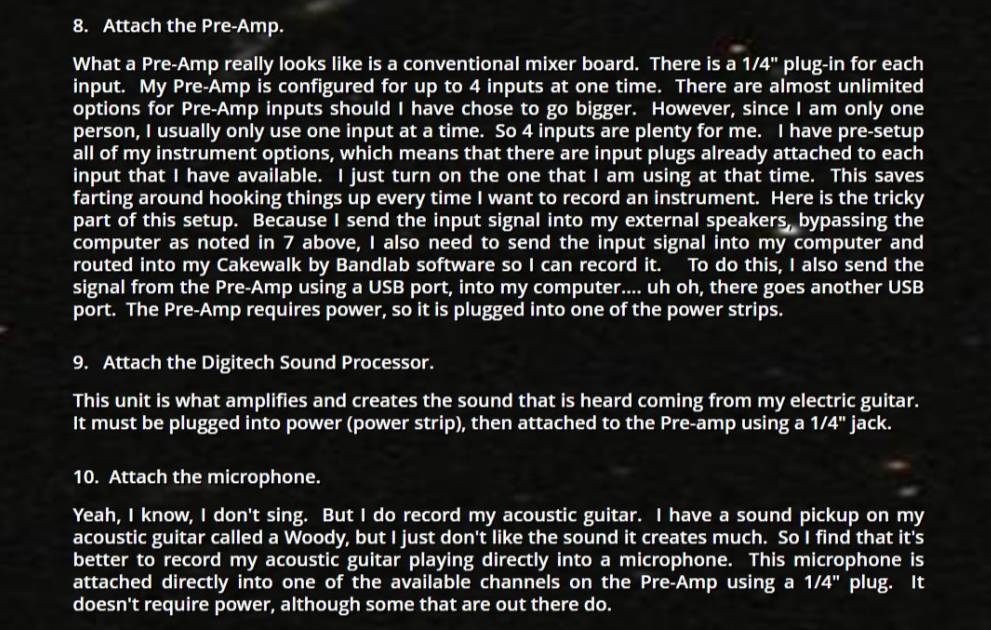
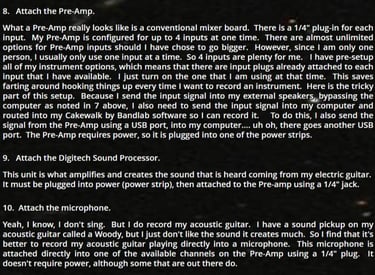
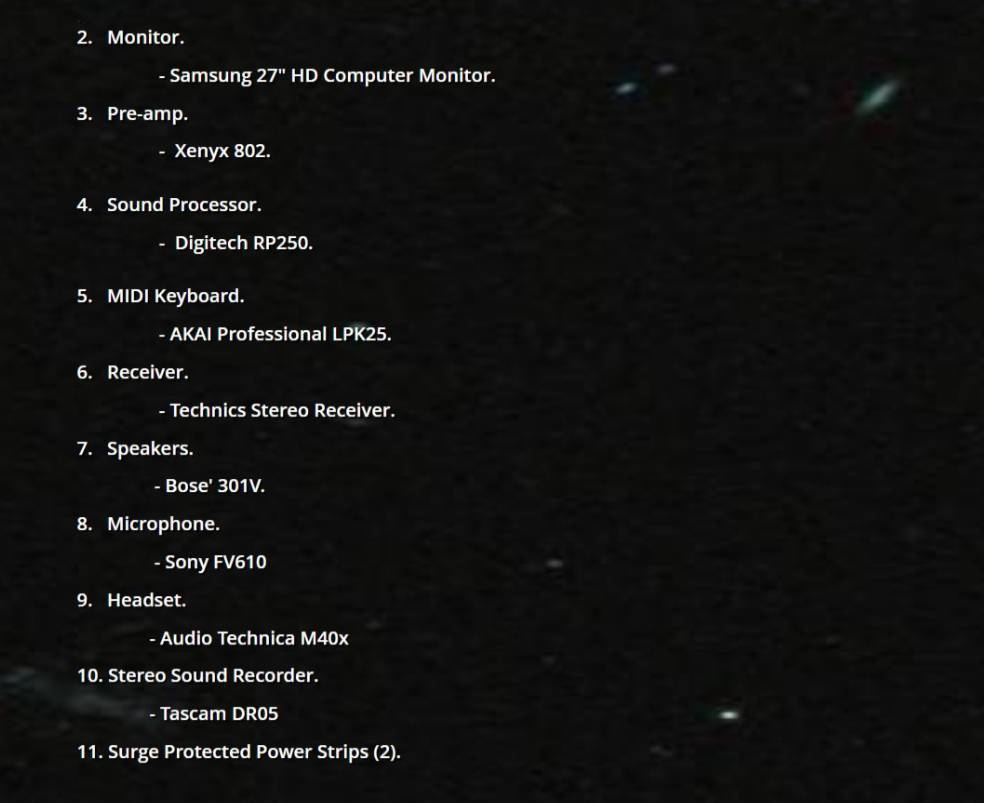

- Dell Optiplex 7010 Intel i7 Processor 1TB Internal Memory 16GB RAM Realtek HD Audio Windows 11 USB 3.0 ports - 9 USB 2.0 ports - 2